especially if you are already have a windows XP CD...
But now the problem is how to install windows XP? how to create partition? how to format my Hard disk?
Follow these steps:
1:
Turn on your brand new laptop/notebook then go to BIOS
(When your computer is booting up, look for "press [key] to enter setup" then press that key... common keys are Del, F2, Esc, F1. F6)
2:
Look for a setting that says Boot Order, Boot Management, Boot Sequence, or First Boot Device...
Change the boot order... CD-ROM or DVD-RW Drive as first boot device...
insert Windows XP CD
then press F10 to save and exit.
your computer will restart
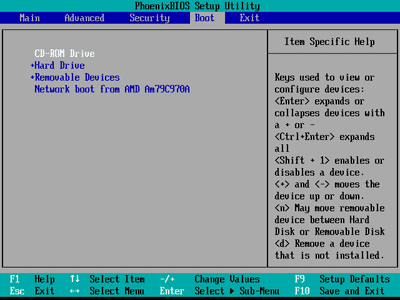
3:
Press any key to boot from CD...
Please press any key....
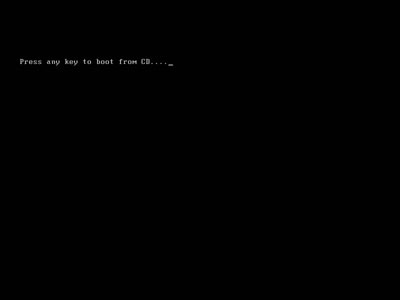
4:
Press F6 if you need to install a third party SCSI or RAID driver...
If your laptop has sata ahci/raid configuration you need to install third party driver to make Windows XP able to detect the Hard disk
but you will need a floppy disk with the sata/scsi/raid driver...
You may try to slipstreaming sata ahci/scsi/raid driver using nlite
or change sata mode from BIOS to IDE mode
for now let's skip this part and do not press F6...
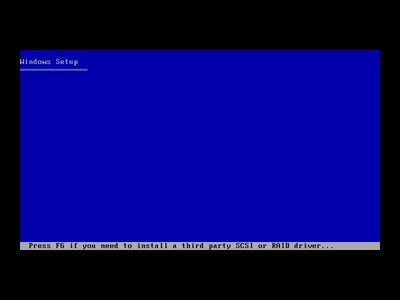
5:
Press F2 to run Automated System Recovery (ASR)...
Do not press F2...
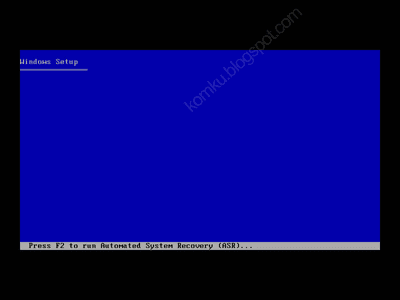
6:
Please wait...
Setup will load all necessary files...
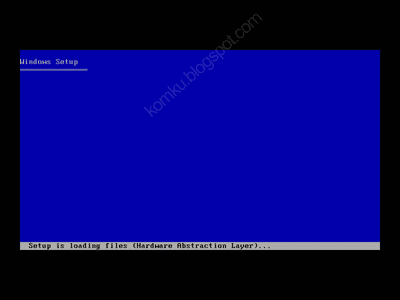
7:
Welcome to Setup This portion of the Setup program prepares Microsoft (R) Windows (R) XP to run on your computer.
- To set up Windows XP now, press ENTER.
- To repair a Windows XP installation using Recovery Console, press R.
- To quit Setup without installing Windows XP, press F3.
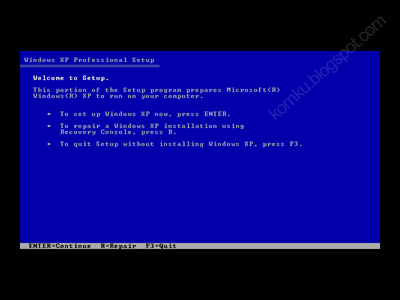
8:
The following list shows the existing partitions and unpartitioned space on this computer Use the UP and DOWN ARROW keys to select an item in the list.
- To set Windows XP on the selected item, press ENTER.
- To create a partition in the unpartitioned space, press C.
- To delete the selected partition, press D.
Because the hard disk / hard drive is unpartitioned, we will create partitions first...
now press C to create partition....
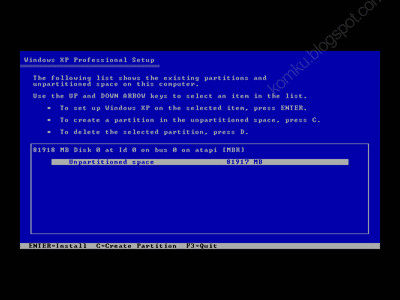
9:
You asked Setup to create a new partition on 81918 MB Disk 0 at Id 0 on bus 0 on atapi [MBR].
- To create the new partition, enter a size below and press enter.
- To go back to the previous screen without creating the partition, press ESC.
81918 ???? what is this?
My hard disk size : 80 GB = ~ 81918 MB
it may different with your hard disk size...
Change 81910 to 20000 to create 20 GB drive C
then press ENTER
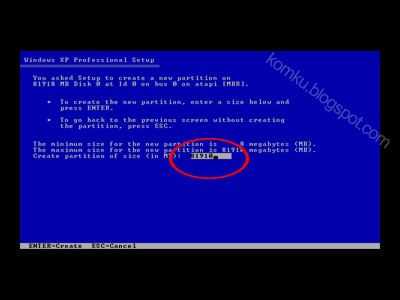
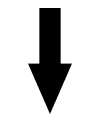
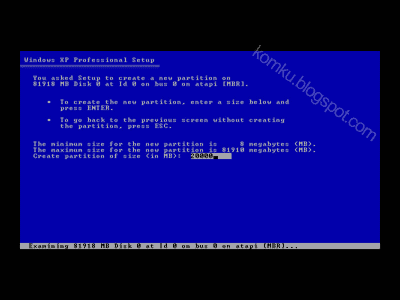
10:
Select "unpartitioned space" using arrow key, then press C
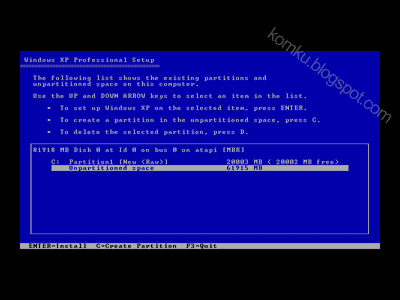 11:
11:Change the value to 20000 to create 20 GB drive D
then press ENTER
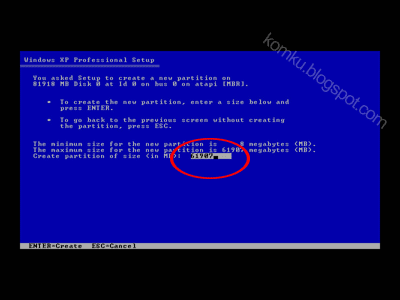
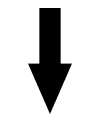
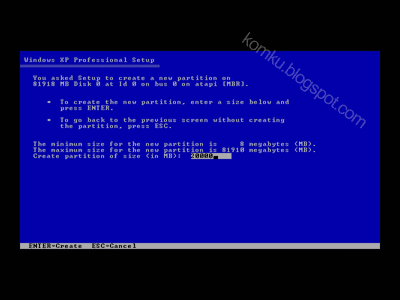
12:
Select "Unpartitioned space" again... then press C
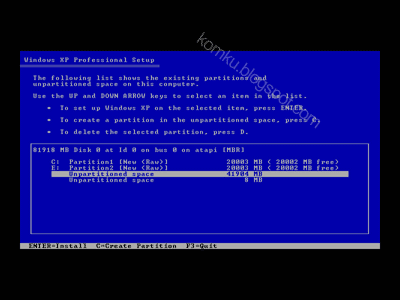
13:
We will create drive E ... to use all available space, do not change anything
then press ENTER
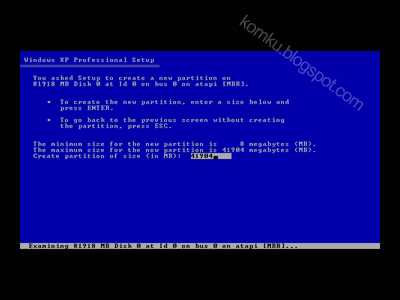
14:
Partitions created successfully...
now select drive C
...........and please continue to part 2..............
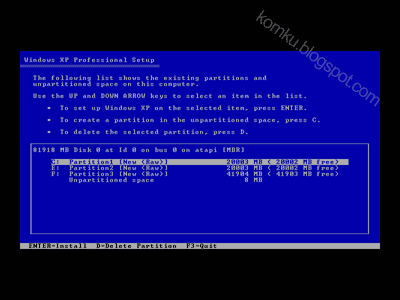
Artikel Terkait:

0 komentar:
Posting Komentar